As most raiders know, quick voice communication mid-fight can turn wipes into kills. As such, a reliable voice-chat program is a must for most raids. While WoW does include a voice-chat feature built into the game, it has several major flaws, such as poor sound quality, and high latency in groups of more than 5. Ventrilo is the most popular voice-chat program, followed by TeamSpeak, and my personal favorite, Mumble.
Mumble has two main features that make it better than Ventrilo: lower network usage, and automatic volume adjustment. The main thing holding it back is Ventrilo itself; since Ventrilo is so popular, very few people know how to use Mumble, and so, Mumble is harder to use because you need to walk people through using it. In this post, I'll present a simple guide to connecting to a Mumble server.
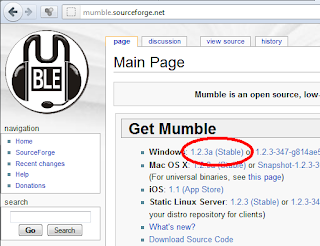 First off, you'll need to get Mumble if you don't already have it. It's available for free at mumble.sourceforge.net. I may write a guide to installing Mumble and initial setup, but for now you're on your own.
First off, you'll need to get Mumble if you don't already have it. It's available for free at mumble.sourceforge.net. I may write a guide to installing Mumble and initial setup, but for now you're on your own.Once Mumble is installed, and you've finished the initial setup, you should end up in a window that looks like this. Select Server -> Connect (Ctrl+O, or Alt+E+C) to bring up the Mumble Server Connect window.
This is the Mumble Server Connect window. For connecting to a new server, click on Add New...
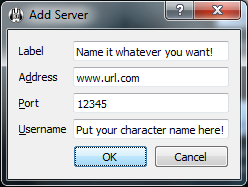 This will bring up the Mumble Add Server dialogue. This is where you put in the Mumble info your raid leader posts to chat.
This will bring up the Mumble Add Server dialogue. This is where you put in the Mumble info your raid leader posts to chat.- Label is a name you choose for this server info, so you can remember what it is later. Some raid leaders might suggest a label, such as "Guildname Mumble Server".
- Address is the URL of the server machine, and should look somewhat like "www.google.com" or "127.0.0.1". Your raid leader gives you this.
- Port is also given to you by your raid leader, this will be a number between 0 and 65535, and will never include any letters or punctuation.
- Username is a name you choose for other people to see when you join or talk on their server. It can be anything, but I recommend making this your character name. It will save confusion later.
This will bring you back to the Mumble Server Connect window. The Label you just used for the new server will be in your Favorites list. Double-click on it, or select it and then click Connect.
This will return you to the main screen. You should be connected! Much like Ventrilo, you can double-click on any of the chat channels to join it. Join the one with your raid members in it.




No comments:
Post a Comment